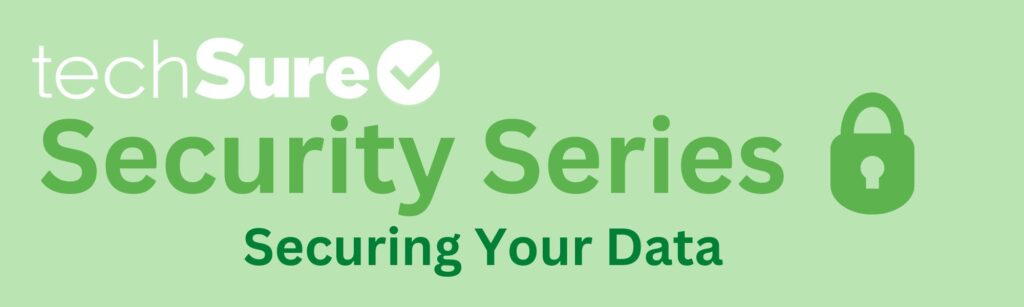Data security is a crucial aspect of our digital lives. As we continue to rely more on technology, our personal and professional information is at greater risk. The internet has provided us with many conveniences, but it has also opened the door to many threats. Hackers, malware, and phishing scams are just a few of the ways that our data can be compromised.
Data loss can be devastating for small businesses, both in terms of financial losses and damage to reputation.
According to a study by the National Cyber Security Alliance*, 60% of small businesses that experience a cyberattack will close their doors permanently within six months of the attack. The costs associated with data loss can include lost revenue, fines and legal fees, and the cost of repairing or replacing damaged hardware or software. Additionally, businesses may suffer long-term damage to their reputation, which can impact their ability to attract and retain customers.
By implementing strong data security measures, small businesses can help protect themselves from the risks of data loss and avoid the potentially catastrophic consequences of a cyberattack.
In this article, we will discuss some common threats to your data and how to prevent data loss.
Threats to Your Data
One of the most common ways that hackers gain access to your data is through Wi-Fi networks. Hackers can intercept your Wi-Fi signal and gain access to your information.
Malicious websites are another common threat to your data. Some signs of a malicious website include unsolicited pop-ups, suspicious links, and a URL that is different from the website you intended to visit.
Finally, Phishing emails are a common threat. These emails are designed to look like legitimate correspondence from banks, credit card companies, or other trusted sources. When you click on a link in a phishing email, it can take you to a fake website that looks like the real thing.
Preventing data loss is critical in today’s world, and while these threats cannot be eliminated completely, there are steps you can take to limit access and exposure to your data.
Here are some practical ways to prevent data loss and keep your information secure.
How to Prevent Data Loss
Limit Access
One of the most effective ways to prevent data loss is by limiting access to your data. Hackers often gain access to sensitive information through unprotected user accounts or by exploiting software vulnerabilities. By restricting access to your data, you can prevent hackers from gaining access to your files and software.
Use a Restricted Local Account as Your Daily Driver
Using a restricted local user account instead of an administrator account is an effective way to limit access to your data.
When you log in as an administrator, you have full access to your computer, including the ability to install software and make system changes. This also means that any malicious software or code that gets executed on your system also has the same level of access.
In contrast, using a restricted local user account limits your ability to make changes to your computer, preventing you from accidentally installing malicious software or making unintended system changes. This reduces the risk of unauthorized access to your files and software and helps keep your data secure.
To create a restricted local account:
Open the Settings app in Windows 10 by clicking on the Start menu and selecting the gear icon.
Click on “Accounts” and then select “Family & other users” from the left-hand menu.
Click on the “Add someone else to this PC” button under the “Other users” section.
On the next screen, select “I don’t have this person’s sign-in information.”
On the next screen, select “Add a user without a Microsoft account.”
Enter a username and password for the account, and then click “Next” to create the account.
On the next screen, click “Finish.”
Once you’ve created the restricted local account, use that as your default account for daily activity as a layer of security.
In Windows 10 or Beyond, Turn on Controlled Folder Access
Controlled folder access is a feature in Windows 10 that limits access to specific folders and prevents unauthorized changes to files within those folders. This feature can help protect your sensitive files and data from ransomware attacks and other types of malware that try to modify or delete your files.
To turn on controlled folder access:
Go to the Windows Security settings and click on “Virus & threat protection.” From there, click on “Manage settings” under the “Ransomware protection” section, and then turn on the toggle switch for “Controlled folder access.” You can then add specific folders that you want to protect by clicking on “Protected folders” and selecting the folders you want to protect.
By using this feature, you can limit access to your files and reduce the risk of data loss due to malicious attacks.
Store Important Files on Microsoft One Drive or Google Drive
Storing your files on cloud-based services like Microsoft OneDrive or Google Drive provides several layers of extra protection for your files, including encryption of your data during transfer and while stored on their servers.
Additionally, cloud-based services often have multiple data centers with redundant storage systems, which means that your data is less likely to be lost due to hardware failures or other issues.
Finally, cloud-based services provide an easy way to backup and restore your data in case of loss due to accidental deletion or other issues. These services may prove to be a safe an effective solution to protection of limited files.
Limit Exposure
Exposure refers to the ways in which your computer and data can be exposed to potential threats, such as malware or phishing attacks. The more your computer is exposed to these threats, the greater the risk of data loss.
By limiting your exposure to these threats, you can reduce your risk and keep your computer secure. In this section, we will discuss some ways to limit your exposure to potential threats.
Be Suspicious of Email or Pop-ups
Being suspicious of email or pop-ups is a wise practice.
To identify a suspicious pop-up or email, look for signs of deception or urgency. These may include requests for personal information, urgent demands to act immediately, or offers that seem too good to be true.
If you’re unsure whether a pop-up or email is legitimate, do not click on any links or provide any personal information. If there is a customer service number included, do not follow that instruction. Instead, find a verified customer service number online to call or use your verified app to contact support to confirm the legitimacy of the message.
Another good practice is to close the pop-up if possible and reboot your computer.
If you are unsure and want help, always feel free to call or email your IT department. By being cautious and vigilant, you can help protect your personal information from potential threats.
Install and Enable Threat Protection
Installing and enabling threat protection software, such as antivirus or anti-malware software, is another great idea. This software can detect and remove malicious programs before they can cause damage, and can also help prevent unauthorized access to your files and system.
New tactics of attack are constantly being developed, so make sure to keep your threat protection software up-to-date to ensure that it can detect the latest threats.
Reboot Your Machine at Least Once per Week
Rebooting your machine at least once per week can help prevent potential problems from accumulating and causing data loss. When you reboot your machine, it clears the memory and closes any programs or processes that may be causing issues. It also installs any pending updates that may be waiting to be applied.
By rebooting your machine regularly, you can help keep it running smoothly and reduce the risk of data loss due to system crashes or other issues.
Keep Your Machine Updated
Regular updates often address security vulnerabilities that have been discovered through security patches and software updates. Make sure to enable automatic updates and check for any pending updates regularly to ensure that your machine is up-to-date and secure.
Additionally, using updated technology in your business is just as important (or more so). The age of technology tools can significantly impact security because attackers have had more time to learn the vulnerabilities of the machines and systems and also know they may no longer receive security updates and patches.
It’s important to replace technology tools when they reach the end of their lifespan to ensure that your business stays secure. Continuing to use outdated technology can put sensitive data at risk, and it can also lead to system crashes and other performance issues.
The recommended lifespan of technology tools can vary depending on the type of tool and how frequently it’s used. Here are some common technology tools used in small businesses and their recommended lifespan:
Computers: 3-5 years
Laptops: 2-4 years
Printers: 3-5 years
Networking equipment: 3-5 years
Software: varies by product and version, but typically 3-5 years
Conclusion
In conclusion, securing your data is essential in today’s digital world. There are many threats to your data which cannot be completely eliminated but there are many practical steps you can take to protect your information and assets.
An incredible asset in protecting your business and data can be partnering with a trusted, local, IT Managed Service Provider (MSP).
Firstly, a managed IT service provider can help businesses implement and maintain robust data protection measures, including data backup and disaster recovery plans, as well as cybersecurity solutions to protect against threats such as malware, phishing, and hacking. This helps to minimize the risk of data loss, breach, or theft, and ensures business continuity in the event of an IT issue.
Secondly, a managed IT service provider can help businesses to plan and budget for technology investments that align with their goals and budget. By conducting regular assessments of their IT infrastructure, a managed IT service provider can identify areas that need improvement and recommend cost-effective solutions that help businesses to achieve their objectives while minimizing unnecessary spending.
Lastly, a managed IT service provider can help businesses to reduce downtime in their operations by proactively monitoring and maintaining their IT systems, and quickly addressing any issues that arise. This helps to minimize the impact of IT disruptions on business productivity and customer service.
techSure is one such trusted, local, MSP who is passionate about helping private, blue collar and CPA companies in the Greater Houston area leverage their MSP relationship into a high-value partnership.
For any assistance implementing these tips in your business or for interest in how techSure can create a custom protection plan for your business, please contact us today!
*”National Cyber Security Alliance, “Small Business Cybersecurity Survey” (2019)”. You can find more information about the study and its findings on the National Cyber Security Alliance website: https://staysafeonline.org/resource/2019-sbcs-report/.